v0.13.1 Released
This release brings a handful of minor new features to the game.
First, there are a couple of new Pixel Attributes available in the level editor:
- Semi-Solid: pixels with this attribute only behave as “solid” when walked on from above. The player can jump through the bottom of a Semi-Solid and land on top, and gradual slopes can be walked up and down as well, but a steep slope or a wall can be simply passed through as though it were just decoration.
- Slippery: the player’s acceleration and friction are reduced when walking on a slippery floor. In the future, players and other mobile doodads may slide down slippery slopes automatically as well (not yet implemented).
- These attributes are available in the Level Editor by clicking the “Edit” button on your Palette (or the “Tools -> Edit Palette” menu). The Palette Editor now has small icon images for the various attributes to make room for the expanded arsenal of options.
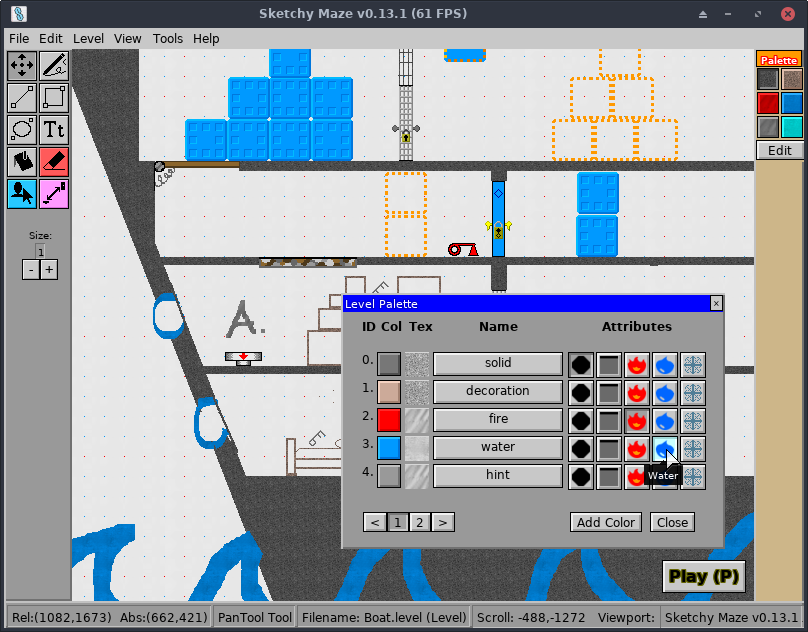
Doodad/Actor Runtime Options have been added:
- In the Doodad Editor’s “Doodad Properties” window, see the new “Options” tab.
- Doodad Options allow a map creator to customize certain properties about your doodad, on a per-instance basis (instances of doodads are called “actors” when placed in your level).
- In the Level Editor when the Actor Tool is selected, mousing over a doodad on your level will show a new gear icon in the corner. Clicking the icon will open the Actor Properties window, where you may toggle some of the doodad options (if a doodad has any options available).
- Options can be of type boolean, string, or integer and have a custom name and a
default value at the doodad level. In the Level Editor, the map creator can
set values for the available options which the doodad script can read using the
Self.GetOption()method. - Several of the game’s built-in doodads have options you can play with, which are documented below.
New and updated doodads:
- “Look At Me” is a new Technical doodad that will draw the camera’s attention to it when it receives a power signal from a linked button. For example, if a button would open an Electric Door far across the level, you can also place a “Look At Me” near the door and link the button to both doodads. When the button is pressed, the camera will scroll to the “Look At Me” and the player can see that the door has opened.
- Anvils will now attract the camera’s attention while they are falling.
Several of the game’s built-in doodads have new Actor Runtime Options you can configure in your custom levels:
- Warp Doors: “locked (exit only)” will make it so the player can not enter the warp door - they will get a message on-screen that it is locked, similar to how warp doors behave when they aren’t linked to another door. If it is linked to another door, the player may still exit from the ’locked’ door - essentially creating a one-way warp, without needing to rely on the orange/blue state doors. The “Invisible Warp Door” technical doodad also supports this option.
- Electric Door & Electric Trapdoor: check the “opened” option and these doors will be opened by default when the level gameplay begins. A switch may still toggle the doors closed, or if the doors receive and then lose a power signal they will close as normal.
- Colored Doors & Small Key Door: you may mark the doors as “unlocked” at the start of your level, and they won’t require a key to open.
- Colored Keys & Small Key: you may mark the keys as “has gravity” and they will be subject to the force of gravity and be considered a “mobile” doodad that may activate buttons or trapdoors that they fall onto.
- Gemstones: these items already had gravity by default, and now they have a “has gravity” option you may disable if you’d prefer gemstones not to be subject to gravity (and make them behave the way keys used to).
- Gemstome Totems: for cosmetic purposes you may toggle the “has gemstone” option and the totem will already have its stone inserted at level start. These gemstones will NOT emit a power signal or interact normally with linked totems - they should be configured this way only for the cosmetic appearance, e.g., to have one totem filled and some others empty; only the empty totems should be linked together and to a door that would open when they are all filled.
- Fire Region: you may pick a custom “name” for this doodad (default is “fire”) to make it better behave as normal fire pixels do: “Watch out for (name)!”
Improvements in support of custom content:
- Add a JavaScript “Exception Catcher” window in-game. If your doodad scripts
encounter a scripting error, a red window will pop up showing the text of
the exception with buttons to copy the full text to your clipboard (in case
it doesn’t all fit on-screen) and to suppress any further exceptions for
the rest of your game session (in case a broken doodad is spamming you with
error messages). Cheat codes can invoke the Exception Catcher for testing:
throw <message>to show custom text,throw2to test a “long” message andthrow3to throw a realistic message. - Calling
console.log()and similar from doodad scripts will now prefix the log message with the doodad’s filename and level ID.
There are new JavaScript API methods available to doodad scripts:
Self.CameraFollowMe()will attract the game’s camera viewport to center on your doodad, taking the camera’s focus away from the player character. The camera will return to the player if they enter a directional input.Self.Options()returns a string array of all of the options available on the current doodad.Self.GetOption(name)returns the configured value for a given option.
Some improvements to the doodad command-line tool:
doodad showwill print the Options on a .doodad file and, when showing a .level file with the--actorsoption, will list any Options configured on a level’s actors where they differ from the doodad’s defaults.doodad edit-doodadadds a--optionparameter to define an option on a doodad programmatically. The syntax is like--option name=type=defaultfor example--option unlocked=bool=trueor--option unlocked=bool; the default value is optional if you want it to be the “zero value” (false, zero, or empty string).
Minor fixes and improvements:
- Add a “Wait” modal with a progress bar. Not used yet but may be useful for long operations like Giant Screenshot or level saving to block input to the game while it’s busy doing something. Can be tested using the cheat code “test wait screen”
- Detect the presence of a touchscreen device and automatically disable on-screen touch hints during gameplay if not on a touch screen.
- Mobile Linux: mark the Sketchy Maze launcher as supporting the mobile form-factor for the Phosh desktop shell especially.
- Fix the Crusher doodad sometimes not falling until it hits the ground and stopping early on slower computers.
- Small tweaks to player physics - acceleration increased from 0.025 to 0.04 pixels per tick.
See the Downloads page to try it out!
