Drawing a Doodad In-Game#
Sketchy Maze has support for drawing your custom doodad sprites in-game, although for now you may find it more comfortable to use an external image editor instead.
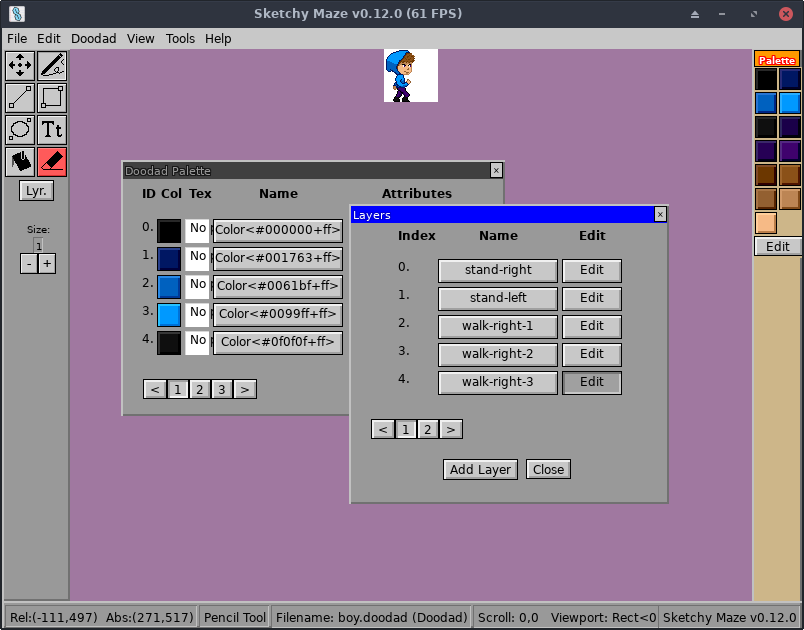
To start a new doodad, open the game and enter the level editor. Select the
"File -> New Doodad" menu at the top of the screen. You will be prompted for
the square dimensions of your doodad (i.e. 100 for a 100x100 sprite) and
you can begin editing.
Doodad Properties#
The "Doodad -> Doodad Properties" menu brings up the properties window for the doodad you're editing:
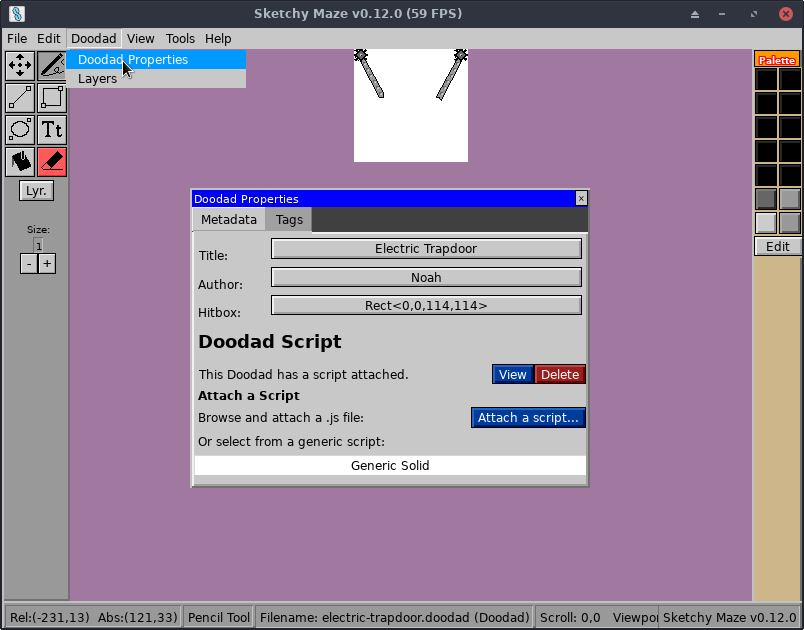
This window has many useful features which (prior to v0.8.0) used to only be
available on the doodad tool:
- Metadata: you can modify the Title, Author and Hitbox fields.
- Doodad Script: you can view, upload and delete a JavaScript source for your doodad.
- Generic Scripts: some built-in scripts to easily make useful doodads without needing to write any code!
- Tags: manage the key/value tag store on the doodad. Tags hold configuration data that the JavaScript sometimes wants, or some tags have special meaning to the game such as "category" (see below).
Generic Doodad Scripts#
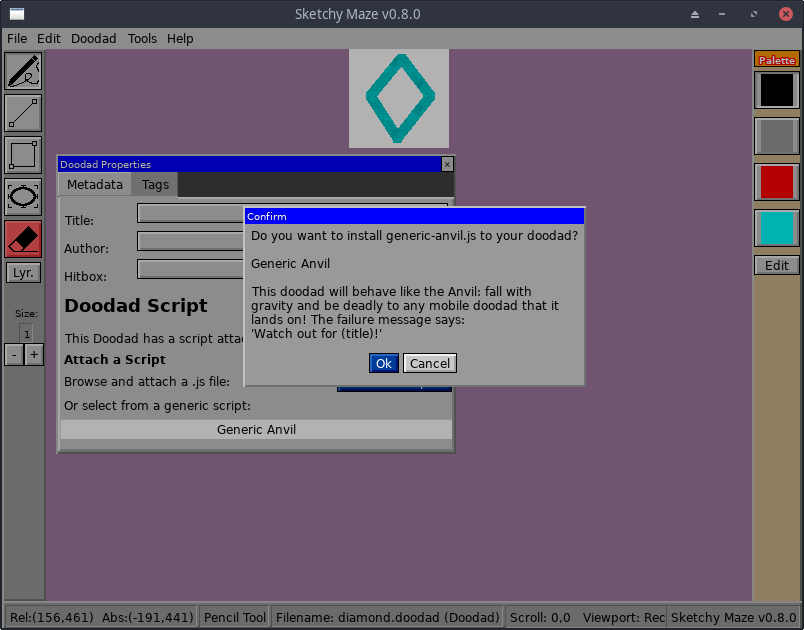
The game includes a few "generic" scripts that you can easily attach to your doodad. From the Doodad Properties window, click into the select box and choose from the built-in scripts. A confirmation window will explain the script and if you want to attach it to your doodad.
Generic Solid#
The Hitbox of your doodad will behave as a solid object in-game. Mobile doodads can walk on top of it.
Generic Fire#
The Hitbox of your doodad acts just like fire pixels: it will "burn" mobile doodads and it will harm the player character, failing the level. "Watch out for (doodad title)!"
Generic Anvil#
Draw your own version of the Anvil! Your doodad does not have a solid hitbox, and is perfectly harmless, except it falls with gravity and becomes deadly while falling. It destroys any mobile doodad that it falls on and, if it's the player character, fails the level.
Generic Collectible Item#
Your doodad will behave similarly to the Keys and can be "picked up" by the player or other doodad with an inventory. Its sprite will appear in the Inventory HUD in-game. Be careful on your sprite size, the inventory HUD grows to accommodate the largest item sprite size!
Setting the Category Tag#
In the Level Editor, the Doodad Dropper window shows a categorical tab frame with options like "Objects, Gizmos, Doors, Creatures, All"
Your custom doodads will only appear in the "All" tab by default. To put your doodad into one of the official category tabs, add a tag named "category" holding one of these values: objects, gizmos, doors, or creatures (all lowercase).
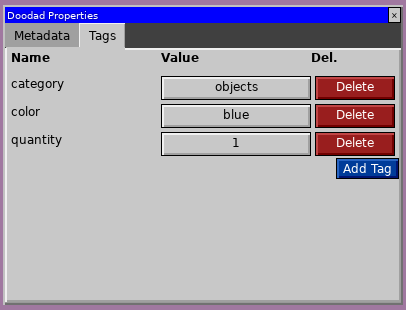
You may comma separate multiple categories. Unrecognized categories are ignored - your doodad always appears on the All tab regardless.
Layers#
A key difference between Levels and Doodads are that Doodad drawings can have multiple layers. For doodads these are used to store multiple frames of animation or different states, such as an opened vs. closed door.
Clicking the Lyr. button on the left toolbar or the "Doodad -> Layers" menu will open the Layers window where you can switch your editor between layers, add and rename them. Layers can be toggled by the doodad's JavaScript code by index number or by name, so giving each layer a descriptive name is useful.
Doodads saved in-game go in your user config directory on your system.